« Previous
Next »
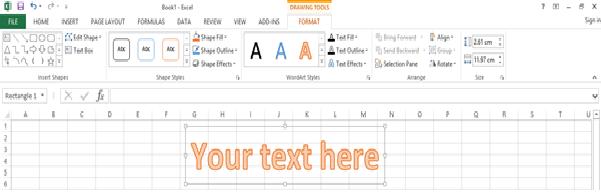
« Previous
Next »
Adding Text into Excel
Text boxes are special graphic objects that combine text with a rectangular box. This a special formated text whcih are not affected the excel cell content and it is complete free to move, resize and formatting.
Adding text boxes
- Choose insert>>Text Box>> Choose text box or draw it.
- After you dragging text box you can enter text by typing.
Formatting Text Box
After you added text box, you can format text box by changing the font, font size, font style, and alignment, etc. Let us see some of the important options there.
- Fill: Specifies filling of text box like No fill, solid fill. Also specifying transparency of text box fill.
- Line Color: Specifies the line color and transparency of the line.
- Line Style: Specifies line style and width.
- Size: Specifies the size of the text box.
- Properties: Specifies some properties of text box.
- Text Box: Specifies text box layout, Auto-fit option and internal margins.
Adding WordArt in Worksheet:
Word Art provides a way to add fancy words in your Excel worksheet. You can add your text in a variety of ways.
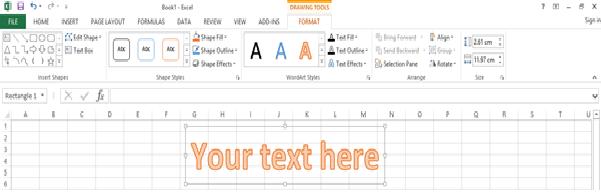
- Click the Insert tab and then click WordArt option available in Text group, which will display a gallery of WordArt
- You can select any of the WordArt style from the displayed gallery by clicking on it.
- The sample WordArt text “Your Text Here” will appear, then type your text.
- You can also modify the inserted text as per your requirement and you can make it further beautiful by using different options available. To try it, just click your inserted WordArt and Excel will give you numerous options available from Format menu to format your text.